Publishing Content
Saving & Submitting Content for Publishing
When you make changes to a page, you will have to complete two steps, saving as Draft and saving as Submitted for Review.
- Draft: Before submitting any page, you must save it as “Draft” before you’re able to see the “Submitted for Review” option. You should also use draft to save changes intermittently as you work on them, or if you have to step away before completing a full set of changes. Any page left saved as “Draft” will be considered a work in progress and will not be published until it is saved as “Submitted for Review.”
- Submitted for Review: You should save your page as “Submitted for Review” if you think it is ready to publish and would like Digital Staff to review it. Keep in mind, you will not be able to select this option when saving until you have saved as “Draft” at least once before.
Keep in mind! Pages do not autosave. Even if you’re not finished with your page, save it as a draft before closing the page.
To submit your page for review & publishing:
1. After edits are complete, save the page as Draft, and review your changes.
2. If your page looks ready to be submitted, click Edit on the page again.
3. In the Revision Log field, describe all changes you have made to the page. Note: submissions without a Revision Log message will not be accepted.
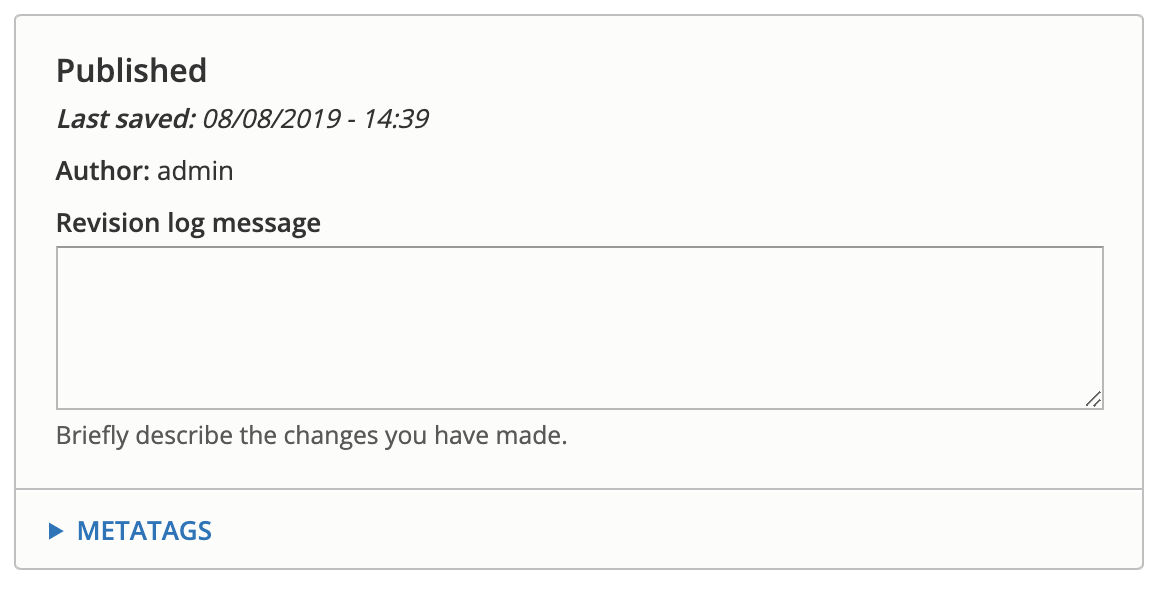
4. Select Submitted for Review from the save dropdown. Click Save.
5. Your page will be reviewed by Digital Staff and published to the live site.
If you have saved a page as Submitted for Review, but realize you need to make more changes, you can edit the page again and save as Draft, which will remove it from Digital Staff’s review queue.
